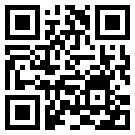To perform facial authentication please follow the instructions below:
- Step 1:To use the face login function on the web, please log in to the website " https://qrvn.vn/taikhoan" click Click on "Face login instructions" to download the application.
- Step 2:Download software VimassFVA(Click [Download] to download the software, or download below)

Install VimassFVA software for computers
-
Step 1:Extract the downloaded Zip file (VimassFVA-Setup.zip).
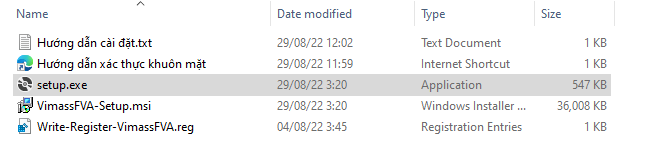
-
Step 2:After the download is complete, extract and double-click the setup.exe file, click Next to open the installer.
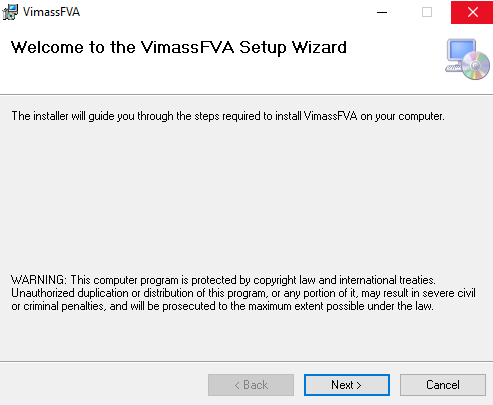
-
Step 3:Select the folder where the user wants to install the software on the computer, the default location is in the C program (x86) drive > VimassFVA or you can click Browse to change the desired location. Click Next to go to the next step.
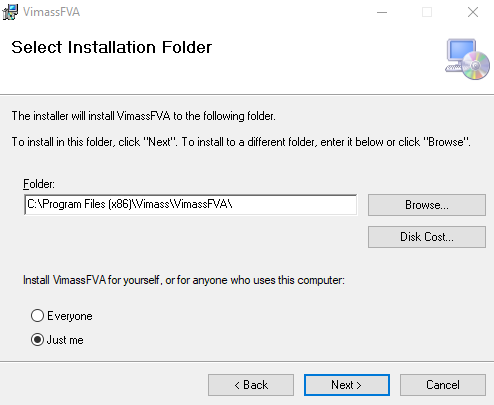
-
Step 4:Click Next to begin the installation process.
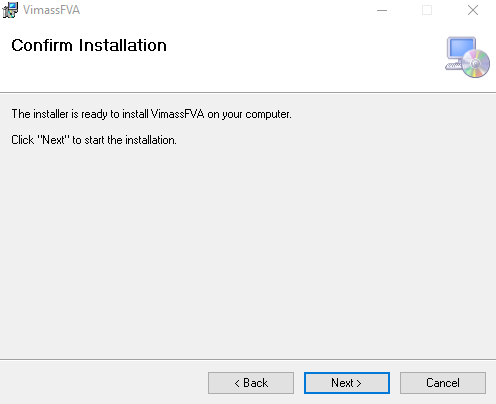
-
Step 5:Click Close to finish installing the application.
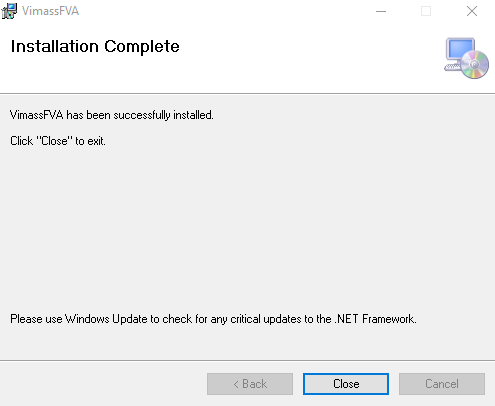
-
Step 6:Finally click on the file "Write-Register-VimassFVA" to install more. For the purpose of starting the facial authentication software on the computer from the website.
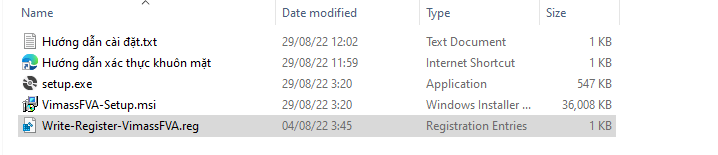
So you have just watched the tutorial to install VimassFVA software for your computer. After the installation is complete, return to the login interface and perform face login according to the instructions:
Register for face authentication on the website
-
Step 1:Open VimassFAV software, log in with your QR Vietnam account: enter your phone number, password, select Login.
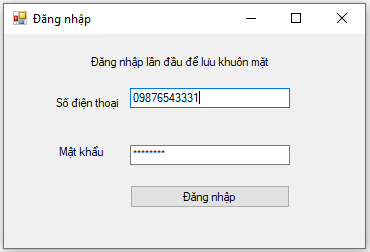
-
Step 2:Record faces in software.
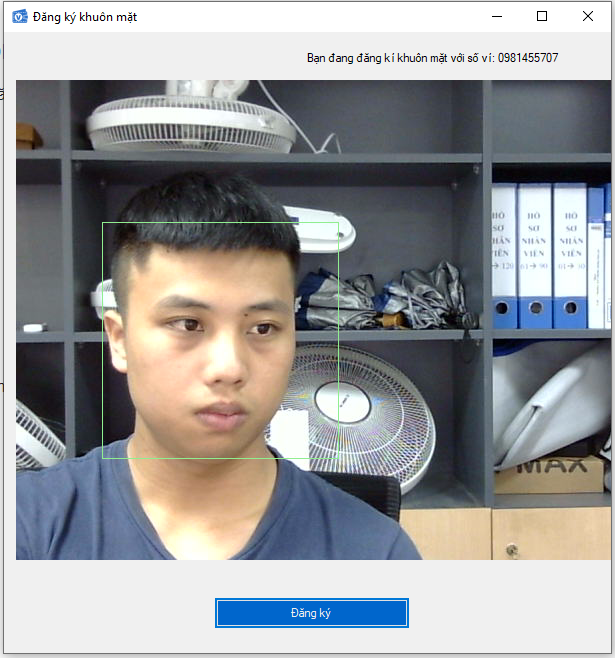
- Step 3:Click register to save the face on the computer device, Notice “face authentication successful”.
After successful face registration, go back to the login interface and start logging in to your QR Vietnam account with your face. Instructions for logging in to your QR Vietnam account with your face on the Website.
Instructions to log in to your QR Vietnam account with your face.
-
Step 1: Go to website: qrvn.vn, select Account.
- - Enter the wallet number to register for the account.
- - Select the face icon for login authentication.
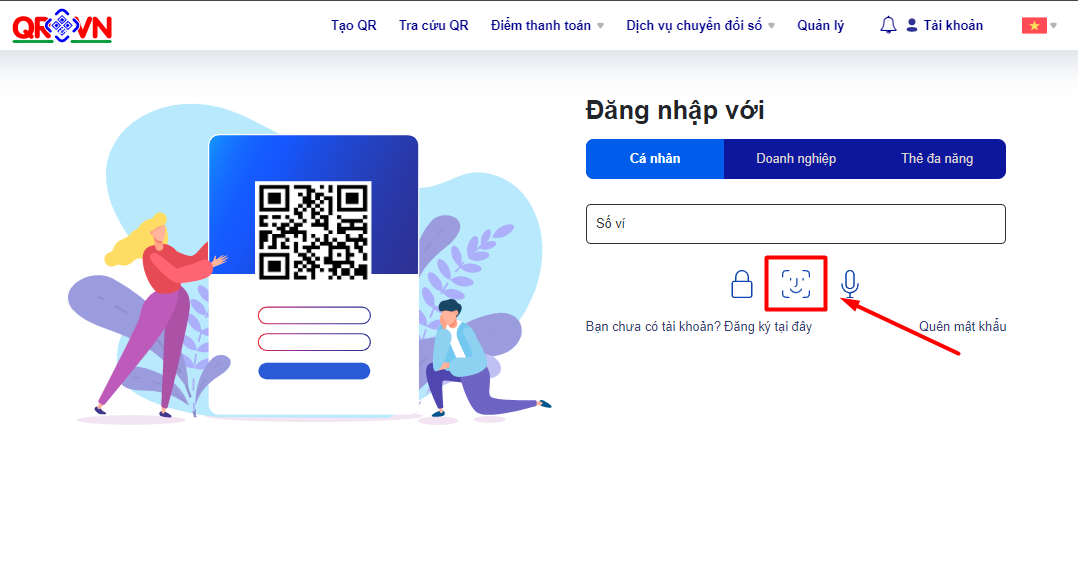
-
Step 2: After choosing the authentication method, the message to open VimassFVA application is displayed:
-
- Choose “open VimassFVA”
- Put the face in the camera frame to perform face recognition.
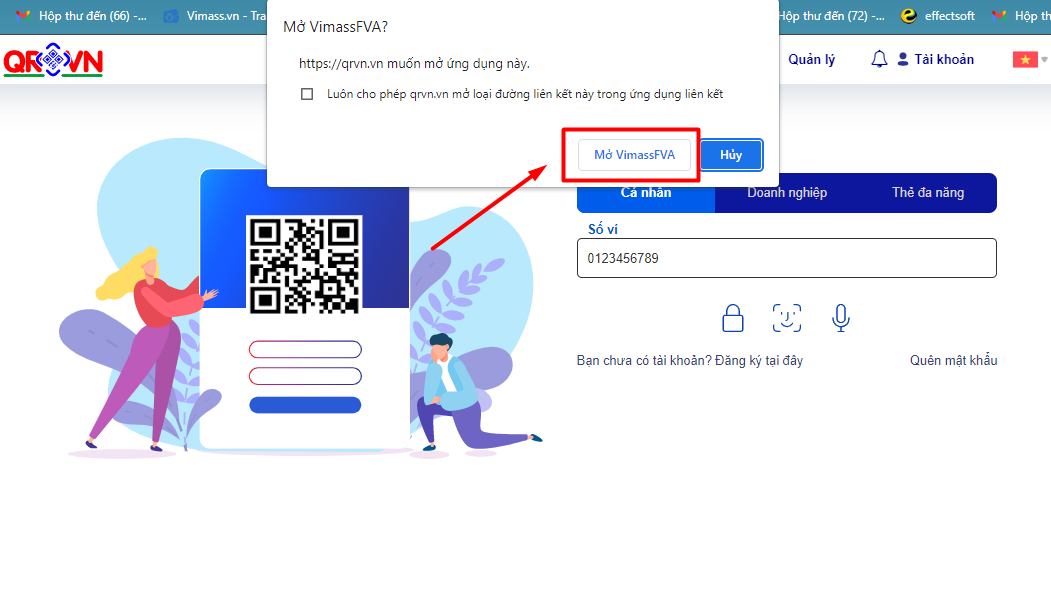
- If facial recognition is correct:Login account successfully.
- If face recognition is not correct:The system will notify "Facial authentication failed" and proceed with face authentication again.
-
- Choose “open VimassFVA”